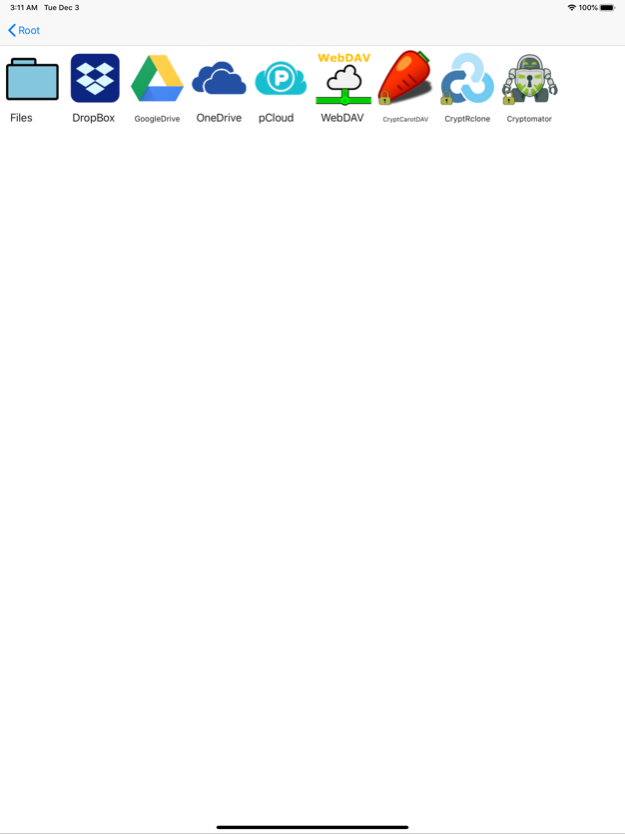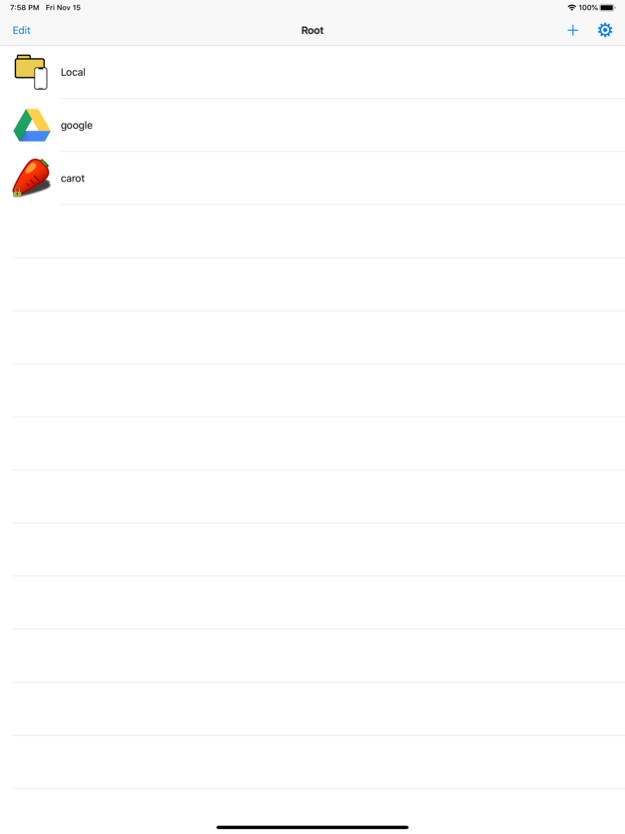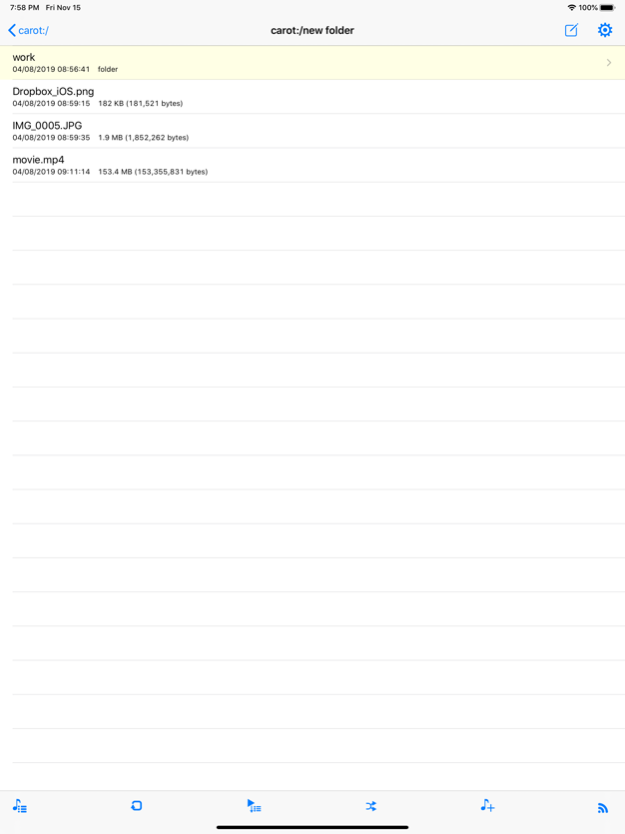CryptCloudViewer 1.4.3
Continue to app
Free Version
Publisher Description
This is cloud drive viewer with encryption. App supports device folders (external storage and samba are also supported in iOS13) and remote storages: Google Drive, Dropbox, OneDrive, pCloud, WebDAV. Available encryption: rclone, CarotDAV and Cryptomator. This app can play media files with keeping encrypted. In addition, this app can play non-native media files (ex. mpeg2) with software decoder. You can edit your cloud storages: upload, make folder, rename, move, delete items.
In version 1.4.0, Chromecast support added. Please keep the app foreground and not lock the device while casting to Chromecast.
Jul 22, 2020
Version 1.4.3
patch release.
Fix bugs:
- Crash bug using unicode characters in rclone passwords.
- Crash bug when network chache reaches to limit.
- pCloud client_id is invalid(developer account was gone).
- Failed to cast under IPv6 network.
About CryptCloudViewer
CryptCloudViewer is a free app for iOS published in the System Maintenance list of apps, part of System Utilities.
The company that develops CryptCloudViewer is ichiro NAKAHARA. The latest version released by its developer is 1.4.3.
To install CryptCloudViewer on your iOS device, just click the green Continue To App button above to start the installation process. The app is listed on our website since 2020-07-22 and was downloaded 1 times. We have already checked if the download link is safe, however for your own protection we recommend that you scan the downloaded app with your antivirus. Your antivirus may detect the CryptCloudViewer as malware if the download link is broken.
How to install CryptCloudViewer on your iOS device:
- Click on the Continue To App button on our website. This will redirect you to the App Store.
- Once the CryptCloudViewer is shown in the iTunes listing of your iOS device, you can start its download and installation. Tap on the GET button to the right of the app to start downloading it.
- If you are not logged-in the iOS appstore app, you'll be prompted for your your Apple ID and/or password.
- After CryptCloudViewer is downloaded, you'll see an INSTALL button to the right. Tap on it to start the actual installation of the iOS app.
- Once installation is finished you can tap on the OPEN button to start it. Its icon will also be added to your device home screen.